TurboLister
This is a FREE Software tool designed to make listings faster. It is an offline tool that enables you to upload hundreds of listings together without being connected to the Internet. The program also saves your listings conveniently for future use.
To download this tool, log on to My Ebay'Related Links'Seller Tools'TurboLister-'Download Now. Kindly follow the instructions on how to download and install the same.
| This is a replacement for the Bulk Upload CSV sheet that sellers were using on Baazee. The Turbo lister helps you not only store all your listings at one place to be uploaded together, it also helps in duplicating the listings with just a click of the mouse. To create a similar listing, you do not need to copy paste the information anymore. Moreover, uploading your listings on to the site is only a click on the mouse and you do not have to go through the earlier process of manually connecting to your Baazee account first and then trying to upload the entire sheet. With the turbo lister, all you need to do is ensure that you are connected to the net while uploading the sheet. There are many more features you can use in this new tool which we will see once you download and install. Moreover it is absolutely FREE of Cost. No More monthly charges! |
Step By Step Process on how to use TurboLister
- Select "Set up a New Turbo Lister File" & click on Next
- Type in your Ebay Id & Password. Kindly tick the box below incase you are interested in selling your products in more than one Ebay Country
- Click Next. Now click on "Connect Now' as this will help Ebay retrieve your account information.
- Your contact information will reflect on the screen. Kindly confirm they are accurate & then click on Next
- Select Create a New Item & then click on Finish.
- Select the Ebay site that you wish to list your products in. From the drop down menu, kindly select Ebay (country) that you are interested in.
- Choose your format under which you want to make your listings.
- Incase you want to save these formats for future uploads, kindly tick the Save button. Now click on Next.
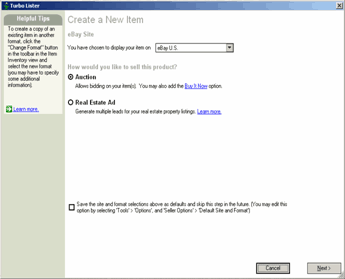
- Create a New Item: Continue to list how normally you have been listing using the SYI form. Add the following
- Title: Remember to add a title packed with all relevant keywords
- Subtitle: Use this to provide more information to your buyers. Note using a sub title feature is charged at Rs 2/- per listing.
- Category: Select Your Main and Sub Category
- Item Label: You can use this area to enter additional information such as product code # purely for your reference. Buyers will not be able to see what you mention here. Click Next.
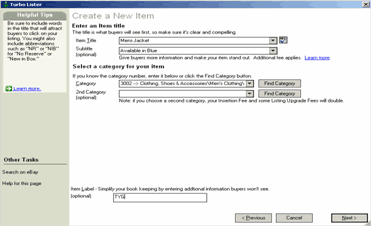
- Add in the related item specifics such as condition and (see what features come in according to the category chosen). Click on next.
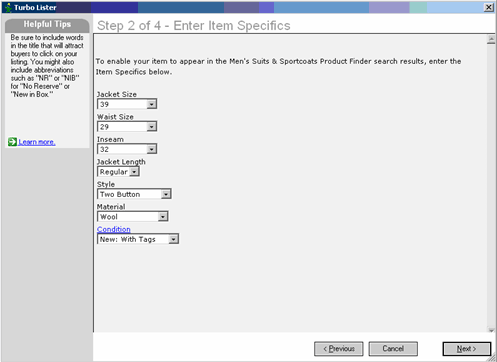
- Enter your description here. Use the HTML Editor provided to make your listing look colorful & attractive. Click on "Insert a Picture" ' You can 'Add a Counter" for free to keep a track of the total number of visitors to your listing. Click on Add counter' Select the display of your counter-' click Ok. Now click on Next
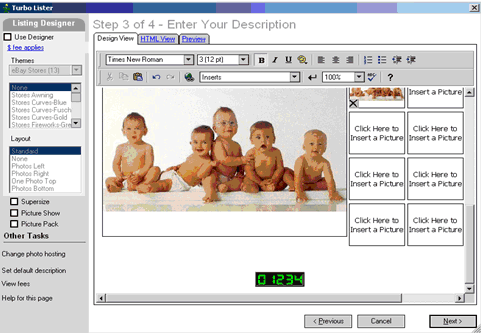
- Format Specifics: Based on your listing format, kindly select the selling price to your product that you are uploading. Your Payment options as well as your shipping charges are already mentioned. Click on "Change" incase you need to edit them.
-' Similarly you can also upgrade your listings by using Featured Gallery, Highlight etc. Click on Change-' Tick the options you would like to use. Please note for every option that you tick there are charges associated with them. Now click on Save.
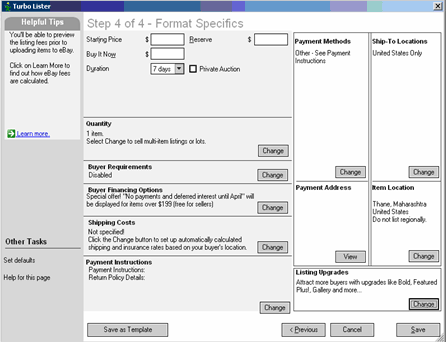
- Select the time when you wish to upload your item. You can either select immediately or then you can schedule to start it at a later date and time.
- Click on Add to Upload. Your listing has been saved to be uploaded on the site. To list more items, follow the same process you just did.
- A window would pop up asking you whether you want to upload the listing you created or you want to add more listings. Click-'Return to My Saved Listings to go back to create more listings or then click-'"Go to Upload Listings" to upload your current listing you created.
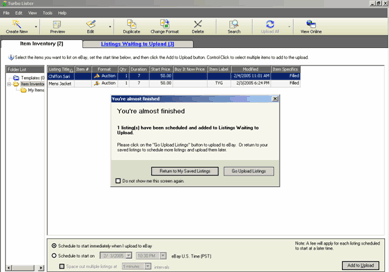
- Once you have created all your listings, click on "Upload All to Ebay" seen on the extreme right bottom of the page
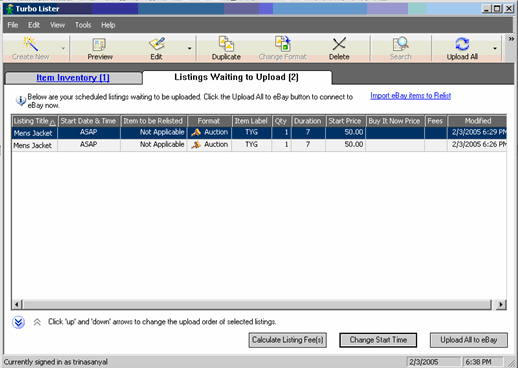
- The TurboLister tool will automatically calculate your fees that you would pay Ebay on every successful sale. Click on Continue once you have gone through it. From the same window, you can also change the start time for any of your listings.
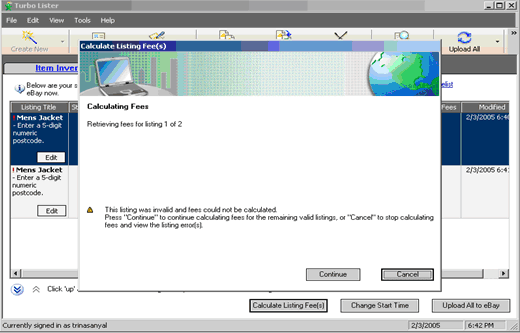
- Your items are now successfully uploaded on Ebay and will be live as per the schedule set by you.
- Lets look at some of the features on the Tool Bar:
- Click on Create New to add another listing in a similar fashion.
- Click on Preview to view the listing you have created.
- Click Edit to make changes to your listing
- Click Duplicate to make an identical listing. This is helpful when you are uploading items similar to this listing where you need to change only certain details.
- Click Delete to permanently erase your listing.
Selling Manager
This Selling Manager tool is designed specially for sellers like you to manage your sales online through you're MY EBAY Page. Selling Manager helps you do everything from scheduling your listings to managing your sales. It does not require any downloading.
Features of this tool:
- View all sales closed in the past 120 days
- Track and change Post -Sales status of your listings with one click
- Track shipping and payment information
- Relist Sold and Unsold Items in bulk
- Send Pre-defined email templates when the sale is over
- Track your GMV amount for your active and sold listings
Fees:
Selling Manager is Free for the 1st 30 days as trial period. There after you will be charged Rs 19

