|
|
 |
 |
 NEW! Turbo Lister Quick Start Guide NEW! Turbo Lister Quick Start Guide
|
|
|
 |
 |

Introduction
Welcome to the new and improved version of Turbo Lister. If you're already using Turbo Lister, you know that Turbo Lister makes listing lots of items to eBay quicker and easier than the traditional Sell Your Item form. This Quick Start Guide will help you transition to the latest version so you can start enjoying even greater ease of listing right away.
The purpose of this document is to assist you in moving your data from the current Turbo Lister, referred to as Turbo Lister 1, to the new Turbo Lister, referred to as Turbo Lister 2. You'll find step-by-step instructions and helpful images. Please read through the entire document before beginning the first step.
Step 1: Backup your current Turbo Lister database
- Back-up your current Turbo Lister 1 database to make sure your data will be safely transferred to the new Turbo Lister 2. In Turbo Lister 1, go to File -> Backup Database.
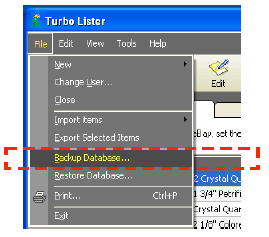
- Turbo Lister will prompt you to save your database in your computer. Click OK.

- Wait until the backup is complete.
Step 2: Close your current Turbo Lister application
- If you have your current Turbo Lister application open, click on File -> Exit or click on the
 symbol at the top right corner of your application. symbol at the top right corner of your application.
*Please note that Turbo Lister 1 and Turbo Lister 2 cannot be open at the same time.
Step 3: Download and Install the new eBay Turbo Lister
- Go to the new Turbo Lister web-page: https://pages.ebay.in/turbo_lister/index.html
- Click on the download button on this page.
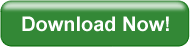
- Choose to save the file to your computer.
- For easy access, save the file to your Windows Desktop.
- After download, double-click the installation icon on your desktop to extract and install the application.
Step 4: Import Listings from Turbo Lister 1
Transfer listings that you have already saved directly from Turbo Lister 1 to Turbo Lister 2 by doing the following:
- Open the new Turbo Lister by double clicking the new eBay Turbo Lister 2 icon on your desktop.

- Select Transfer user files from Turbo Lister 1.0 from the Welcome to Turbo Lister window and click Next.

- Select all user files you want to import to Turbo Lister 2. After selecting the files, click Next.
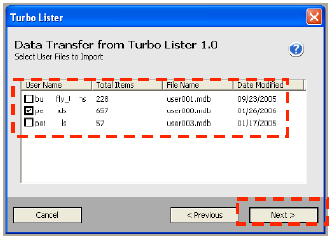
- The selected user files and all related listing information will then be imported into Turbo Lister 2.
Now you can now start using the new version of Turbo Lister tolist your items.
*Please note that Turbo Lister 1 and Turbo Lister 2 can't be open at the same time.
Additional Resources
Visit our marketing and education pages for additional information on the new version of Turbo Lister.
- Information & Download Page:
https://pages.ebay.in/turbo_lister/index.html
- FAQs:
https://pages.ebay.in/turbo_lister/turbolisterfaq.html
- Tour:
https://pages.ebay.in/tl2/tour/
|
|
|