| Home > Seller Central |
|
|||
|
Advanced Selling
Manage your business
Selling Manager
Selling Manager Pro
Expand Your Business
International Selling
eBay Shops
Market Your Shop
Become a Trading Assistant
Power Seller Program
Listing Tools
Turbo Lister
Selling Manager Pro
Promote your listings
Listing Upgrades
Research eBay
eBay Pulse
eBay Marketplace Research Tool
|
Expand Your BusinesseBay ShopseBay Shops is a platform to help you maximise your business on eBay. An eBay Shop is your website on the Internet with all your eBay listings displayed in one place. You can build, manage and grow your online business and compete with some of the largest online retailers.Benefits of opening an eBay ShopBuild your BrandHave a professional looking online shop which is your website and build your brand. Get your own website and credibility Receive your very own URL as www.stores.ebay.in/yourshopsname to drive buyers, both online and offline eBay, directly to your Shop. A professional-looking Shop gives you credibility as an online retailer - and makes shopping easier for your buyers. List for longer durations Stock your Shop with Shop Inventory listings that last for longer durations - 30 days, or even Good 'Til Cancelled! Customise Your Shop Build your brand on eBay. You control the look and feel of your Shop. Plus, create up to 20 custom categories within your Shop to merchandise your listings effectively. Cross-promote Your Shop Inventory With an easy-to-use Cross-Promotion tool, all Shop sellers can decide which items they would like to cross-promote to their buyers. Natural Search Exposure All your shop pages are natural search friendly. List items in your shop and get more exposure through natural search.
Listing in your ShopItems listed in Shop Inventory format appear only in your Shop and in shop search. Shop inventory listings are a good way of listing items for 30 / 60 / 90 days. You can also list your item with the Good 'Til Cancelled duration so you don't have to relist the item again. The listing will automatically renew every 30 days until it is sold out or you end it, saving you precious time!To list an item in your eBay Shop, select the Shop Inventory format type while creating the listing. 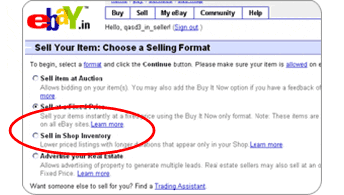 Stock up your eBay Shop with all your listings. Shop Inventory listings appear in your Shop alongside your Auction and Fixed Price listings. All your regular listings in the Auction and Fixed price format along with your Shop inventory format listings will appear in your shop. Note: Your shop inventory format listings will not appear in the Regular Search and Browse listings unless there is limited inventory within that category. Create a Professional Looking Shop As a dedicated seller, creating a professional-looking online Shop is vital to your success. Buyers will gather an impression of your business within moments of entering your Shop. Your shop is your own space on the Internet. In your shop you can
Custom Categories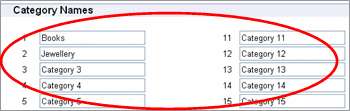 Custom Categories are like departments within your shop that make it easier for buyers to find what they are looking for. You can create up to 20 categories within your shop. With custom categories you make your shop more buyer-friendly.
Custom Categories are like departments within your shop that make it easier for buyers to find what they are looking for. You can create up to 20 categories within your shop. With custom categories you make your shop more buyer-friendly.Depending on the items, some sellers use product-based categories like - ceramics, glassware, posters while others use more flexible categories like sale items, seasonal, best-sellers, etc. To create Custom Categories: - Go to the Manage My shop section in your My eBay. Click “Shop Categories” below Shop Design Click the “Edit Categories Names” Link Enter the category names and click the Save Settings button. These custom categories act as keywords for natural search. The more categories you create, the more exposure you get through Natural Search. Custom Pages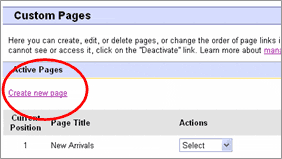 Custom pages are a set of unique pages that you can create for your Shop to serve a variety of purposes like your Shop home page, presenting your Shop policies, highlighting a current sale, telling more about yourself, showcase items and specials, explain shipping and return policies, describe the history of your business, and more.
Custom pages are a set of unique pages that you can create for your Shop to serve a variety of purposes like your Shop home page, presenting your Shop policies, highlighting a current sale, telling more about yourself, showcase items and specials, explain shipping and return policies, describe the history of your business, and more.The maximum number of custom pages that you can create depends on your subscription level. Steps to create custom pages:
Your custom pages will appear in your eBay Shop. While creating a listing in Shop inventory format, you can choose the page you would like it to appear on. Listing HeaderYour Shop listing header is a great way to build your eBay Shop's brand and drive more traffic to your Shop, because it appears at the top of the item description in all of your current listings as well as your future listings.Your shop's Listing Header always includes your Shop name, a link to your Shop's home page, and your Shop's colours. You can also include:
Custom pages are a set of unique pages that you can create for your Shop to serve a variety of purposes like your Shop home page, presenting your Shop policies, highlighting a current sale, telling more about yourself, showcase items and specials, explain shipping and return policies, describe the history of your business, and more. The maximum number of custom pages that you can create depends on your subscription level. Customise your Shop Display You can change the display options to improve the look and feel for buyers and also promote certain products over others. Change the List /Gallery View and Item Sorting You can choose to have either the List View or the Gallery view in your listings. - List view is useful for showing long lists of items - each item takes up less space, making more items immediately viewable.
|