![]()
Having a verified PayPal account is one of the first steps you'll need to complete before you can start selling internationally.
eBay and PayPal ask its members to become verified members to increase the security of our community. Plus, with PayPal, verified members have unlimited send, receive, and withdraw capabilities on their accounts.
Select the option below that best fits your needs:
+ |
I don't have a PayPal account. Sign me up. |
+ |
I already have a PayPal account. I need to verify my account |
I don't have a PayPal account. Sign me up
- Sign up for a PayPal account at https://www.paypal.com .
- After you enter your contact information and credit card details, you will be asked to link and confirm your credit card by clicking “Save and Continue”. This starts the verification process and authorises a US$1.95 (or local currency equivalent) charge to your credit card to generate a 4-digit PayPal code. The 4-digit PayPal code will appear on your credit card statement in 3-4 business days.
Note: You will be refunded the US$1.95 (or local currency equivalent) upon successfully entering your code in your PayPal account .
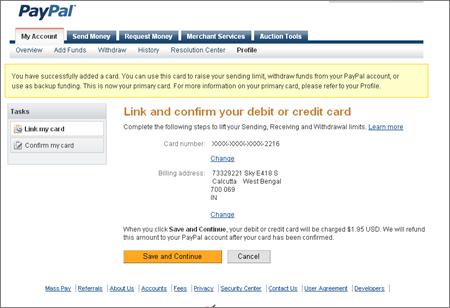

| Confirmation of credit card charge to generate 4-digit PayPal code |


| Sample of PayPal code on a credit card statement |
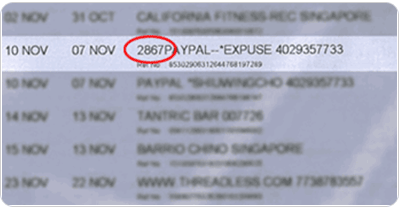
Note: It may take 3-4 business days for the code to appear on your online account statement. To expedite this process, we recommend logging in to your credit card statement online to get your code. If you are not able to access your credit card statement online, this process could take up to 30 days or until you receive your next statement with the post.
- Once you have retrieved your 4-digit PayPal code from your credit card statement, login to your PayPal account and click on the 'Confirm my debit or credit card' link on the “Account Overview” page to enter your code.
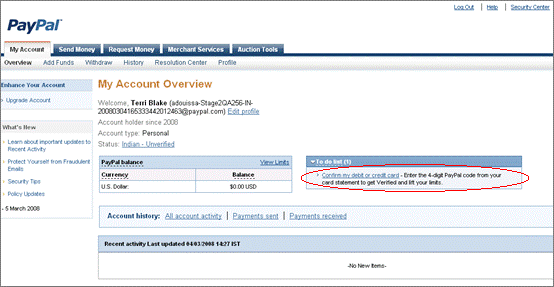
- To complete the verification process and confirm your credit card, enter your 4-digit PayPal code.
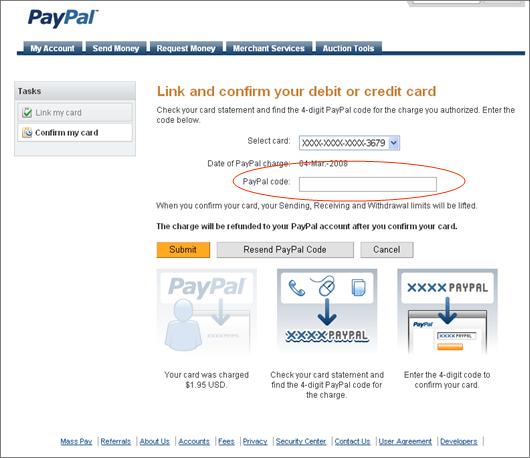
Once you are verified, you will need to link your eBay and PayPal accounts to finalise the process. Learn how.
Reminder: Once you are verified, don't forget to add the PayPal Verified logo on your auction listings to let buyers know that you are verified.
![]()
Click here for details on how to do this manually, or, s ave time and have PayPal add a Smart Logo to your new auction listings for you automatically:
- Login to your PayPal account > Click the Profile sub-tab.
- Click the Auctions link in the Selling Preferences column.
- Click ' Off' for Automatic Logo Insertion in the table.
- Select ' On' and click ' Update' .
I already have a PayPal account. I need to verify my account.
- Login to your existing PayPal account and c lick either the 'Add a credit card' link (if you haven't yet added a credit card to your account) or the 'Link and confirm my debit or credit card' link.
Note: Once you have added your credit card information, you will see the screen in step #2 prompting you to link and confirm your debit or credit card.
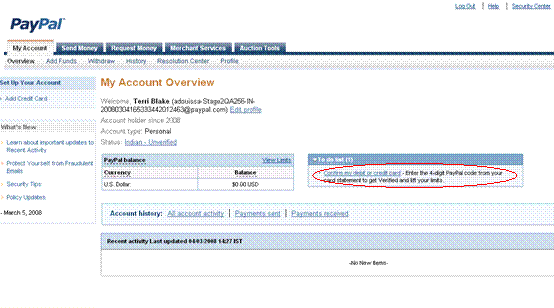
- To start the verification process to confirm your credit card, click “ Save and Continue ” to authorize a US$1.95 (or local currency equivalent) charge and also generate a 4-digit PayPal code. The 4-digit PayPal code will appear on your credit card statement in 3-4 business days.
Note: You will be refunded the US$1.95 (or local currency equivalent) upon successfully entering your code in your PayPal account.
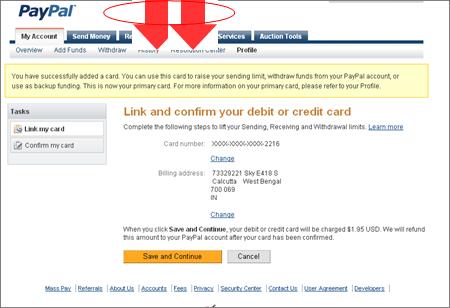
Confirmation of credit card charge to generate 4-digit PayPal code
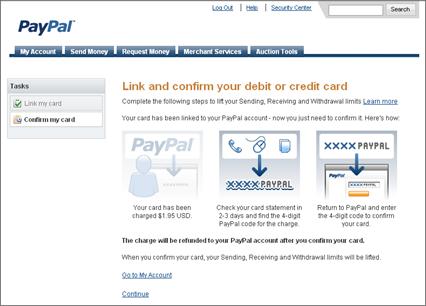

| Sample of PayPal code on a credit card statement |
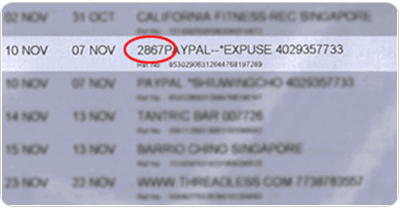
Note: It may take 3-4 business days for the code to appear on your online account statement. To expedite this process, we recommend logging in to your credit card statement online to get your code. If you are not able to access your credit card statement online, this process could take up to 30 days or until you receive your next statement with the post.
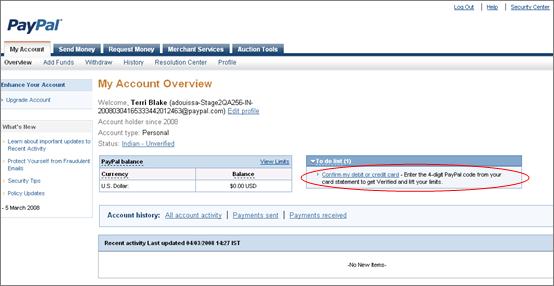
3. Once you have retrieved your 4-digit PayPal code from your credit card statement, login to your PayPal account and click on the 'Confirm my debit or credit card' link on the “Account Overview” page to enter your code
4. To complete the verification process and confirm your credit card, enter your 4-digit PayPal code.
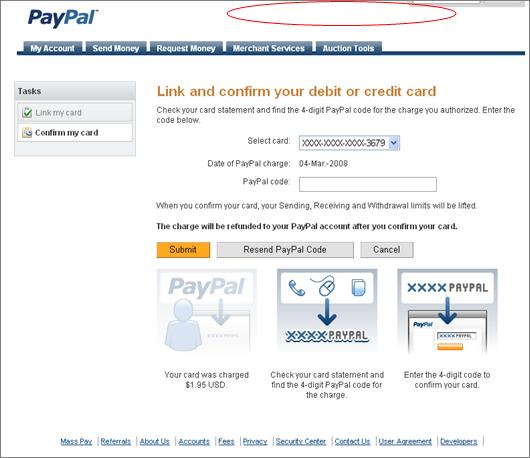
Once you are verified, you will need to link your eBay and PayPal accounts to finalise the process. Learn how.
|
Reminder: Once you are verified, don't forget to add the PayPal Verified logo on your auction listings to let buyers know that you are verified.
Disclaimer: PayPal does not offer any services in India . Sellers are responsible for ensuring that they comply with all the applicable laws in the countries in which they transact. |