 Live Help!
If you have a transaction problem click here
Live Help!
If you have a transaction problem click here
|
|

|
 is safe easy and fun. Whether you are looking is safe easy and fun. Whether you are looking
for the latest gadgets, fashion wear, books, furniture or baby clothes, you are sure to find it here. |
 |
 |
Enter your contact information on the Registration Form; select a user Id and Submit. |
 |
Once you submit the form, you will receive an email on the email address you submit on the registration form. Follow the instructions in the email and complete the registration. |
 |
|
| 2 |
Search for an item or browse products available onsite |
|
 |
Browse Categories |
| |
Browsing is surfing through products available in each category to find something that might interest you. |
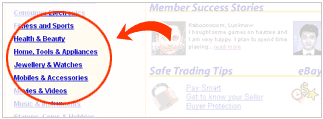 |
 |
Search for an Item. |
| |
If you are looking for something specific simply enter a Keyword in the Search box and click on the search button. For example: If you are looking for a 30GB Apple Ipod, enter the word Apple Ipod in the Search Box. |
 |
|
| 3 |
Review the listing and the seller |
|
| Once you find an item you are interested click on the title to view more details. |
 |
Review the item carefully |
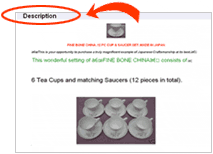 |
| |
- Check if the item is available on Auction or Fixed Price
- Read the Item Description thoroughly
- Check the accepted Payment Methods / Shipping
Charges and Warranty Policy.
- If you have any questions about the item, click on the
Ask Seller a question
link and clarify your doubts. |
| |
|
|
 |
Know your seller |
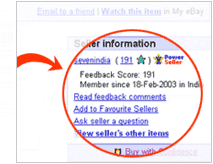 |
| |
- Take a few minutes to know who your seller is what his
selling background is
- Review the Seller ID, Seller City
- Check the Sellers feedback Score and Comments left
by other buyers. |
|
| 4 |
Buy the item by bidding or making an instant purchase at a fixed price |
|
 |
Place a Bid |
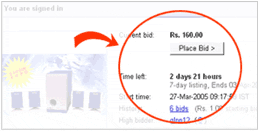 |
| |
If the item you wish to buy is available on Auction enter the highest price you are willing to pay for the item in the box and click on the Place Bid Button. eBay’s bidding system will bid on the item till it reaches your maximum price. |
 |
Buy It Now |
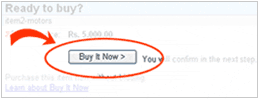 |
| |
If you see the Buy It Now button it means the item is available at a Fixed Price. Click on the Buy it Now Button and confirm your purchase. That’s it! |
|
|
|
 |
After you have won the item or have made an instant purchase, click on the Pay Now Button and select the method through which you will make payment.
|
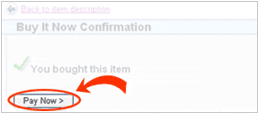 |
 |
You can also click on ‘Add to cart’ if you wish to purchase more than one product at a go. You can combine purchases from different sellers and make a collective payment. |
 |
The seller will dispatch the product only after receiving payment except in the case of cash on delivery. |
 |
Select PaisaPay to make payment through Credit Card or Online Bank transfer. |
 |
If the seller is offering Cash on Delivery you can select that option and make the payment on receipt of the product. |
 |
Once you have made a successful payment, make sure to email your seller and let him know how you have made the payment. In case of PaisaPay the seller will receive an email confirmation from eBay. |
|
|
|
 |
Once you receive the item, check it thoroughly to make sure it fits the description and has arrived in good condition. If you are satisfied with your purchase, leave Feedback for the seller and encourage the seller to leave feedback for you.
|
 |
Feedback helps build the sellers and your reputation on the site.
|
|
|
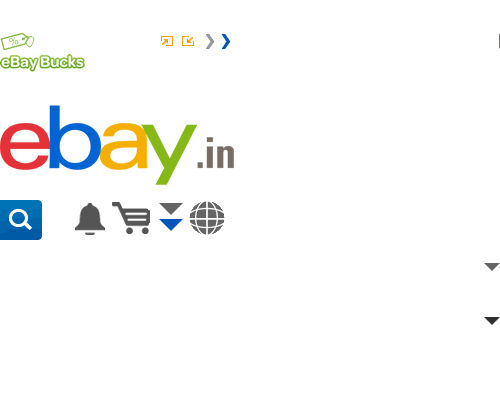
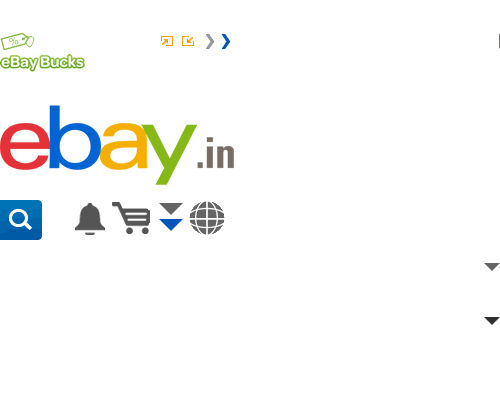
 Overview
Overview
 New to eBay
New to eBay
 How to buy?
How to buy?
 How to sell?
How to sell?  Sell Internationally
Sell Internationally
 Trade Safely
Trade Safely
 My eBay
My eBay
 PaisaPay
PaisaPay
