

| The Item Inventory screen allows you to manage all the items you've created. From this screen you can create new items, edit existing items, and duplicate to quickly create new listings. In addition, eBay Turbo Lister allows you to schedule your listings to automatically start in the future. If you schedule a listing, after you upload it to eBay it will be held in an inactive "pending" state until the start time arrives, at which time the listing will be automatically "activated". | |
|
A. Toolbar icons help you easily create new, edit, delete, or duplicate items B. Use folders to manage your saved items C. Summarises all the information related to your listings D. Turbo Lister lets you schedule your listings to start automatically in the future (a fee will apply) E. Just select the items you want to list, and click the Add to Upload button F. You can edit your items by going to a summary Items Detail page (see next step in preview), or edit multiple listings at once |
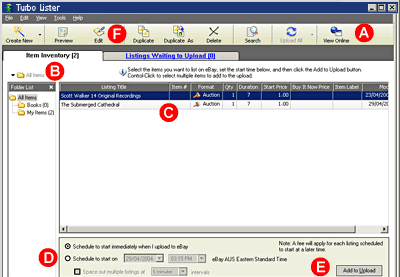 |
| Previous Step | Next Step |