Seller Release 2 Update - Details
Changes impacting domestic sellers
No optional buyer charges for insurance
Why is eBay removing optional or required shipping insurance when I list or re-list my item?
By removing optional or required shipping insurance, we are adjusting to help meet buyer expectations for ecommerce and aligning with industry standard practices. In most circumstances, buyers do not expect to pay for the cost of shipping insurance. This change also reflects the industry- and eBay-standard practice that sellers are responsible for their items until they are safely in their customers' hands.
As a seller, can I still insure the items I sell on eBay?
Yes, you will still be able to insure your items. Check with your shipping carrier for insurance options, or contact a third-party shipping insurance provider for insurance coverage.
I sell rare, antique, or one-of-a-kind items that I must insure. How can I insure these items?
There are several ways to insure items you sell. Check with your shipping carrier for insurance options, or contact a third-party shipping insurance provider for insurance coverage.
How do I add my insurance cost to my Auction-style listings?
If you list with Auction-style format, you can choose to add your insurance cost into your shipping charges. You'll need to estimate the value of the item, and check with your shipping carrier or third-party insurance provider for approximate cost of coverage.
When does this change take effect?
eBay is scheduled to remove shipping insurance from new listings starting the week of September 22, 2009.
Do I have to update my listings?
No, you do not have to update your existing listings. However, you will not be able to include shipping insurance in new, revised or renewed listings. You may want to update your item price or shipping and handling charges to include the cost of insurance.
If I want to revise my listings, are bulk editing tools available?
Yes, bulk editing tools are available now.
Will my listings be blocked in Relist, Sell Similar or Sell One Like This flows if they include shipping insurance?
No, eBay will not block these listings, but we will automatically remove the insurance option from the listing when a seller uses Relist, Sell Similar, or Sell One Like This. You'll see a message that eBay has removed the insurance option from your listing.
What about Good ‘Til Cancelled listings?
The insurance option will be automatically removed from Good ‘Til Cancelled listings when they renew. You'll see a message that the option has been removed.
Does this change apply to all listing formats and categories?
Yes, this change will apply to all listing formats and categories.
I use a third-party listing service. Am I affected?
Yes, this change impacts all third parties that provide listing with optional or required shipping insurance as an option. eBay will require third parties to remove optional or required shipping insurance from their listing flows. While submitting a listing on the site, if your listing contains Insurance, it will be removed from the listing and a message will be displayed highlighting the same.
Managing buyer emails
What's changing with email communications on eBay?
We are significantly expanding the functionality of My Messages by adding new features like the ability to include a signature and out-of-office messaging functionality. Additionally, all conversations with eBay members (whether you respond through your personal email or from within My Messages) will be "threaded" so you can see the entire communication.
Also, in keeping with standard industry practice for email on ecommerce sites, buyer identity will be kept anonymous until after the sale is completed.
How can I respond to emails that buyers have sent?
eBay users will be able to respond to member-to-member emails by either:
- Clicking "reply" directly from their personal inbox
- Clicking the "reply" button in their eBay My Messages inbox
- Clicking the yellow "respond" button in the email from their eBay My Messages inbox
Are there any restrictions to what I can send in my email response when I reply through my personal inbox?
Yes, there are limitations, which are:
- Inappropriate content: You cannot send malicious messages, pornography or promote illegal activity
- Encrypted content: You cannot send content that is encrypted
- Accurate "From" address: The address you are sending the response email from must be registered to your eBay account
- Invalid item title or number: You cannot send a response should the email have an invalid item title or item number in it, or if the item you are discussing is invalid
- Expired item title or number: You cannot send a response if the item you are discussing has expired
- Exceeded your daily limit: In order to help stop spam, each user will have a limit of how many emails they can send per day. If you reach your limit for the day, you will need to wait until the following day to respond. You can always respond to a new question; however, there are limits on how many times you can respond to the same email
- Email is too big: You can only send an email that is 2MB or lesser in size
- Suspended recipient: You cannot send email to a suspended member
- You are suspended: You cannot send emails if your account has been suspended
- Virus: We will block emails in which a virus has been detected
- Invalid email address: This occurs when your email conversation has expired. You can go back to eBay and start another conversation through "Contact Buyer," "Ask Seller A Question," or "Contact eBay Member"
- Member's mailbox is full: If the recipient's personal inbox is full, eBay cannot deliver your email
- Member's email server is not working: If the recipient's email server is down, eBay cannot deliver your email
- Member's email provider is blocking the email: If the recipient's email provider is not accepting emails, eBay cannot deliver your email
Should you encounter one of these limitations, you will receive an email from eBay letting you know that your email was not delivered, why it was not delivered, and how you can attempt to resend it successfully.
Can my email conversations expire?
Can I send member-to-member emails from an email address other than my registered eBay email address?
Yes. Go to your "Communications Preference" under the Account tab in My eBay and click the "Add" link in the "Member-to-Member Email Address" section under Member Communications. The following screen will appear where you can enter different send and receive addresses.
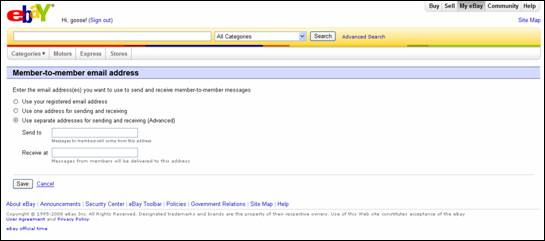
Can I change my My Messages inbox view? If so, what can I change?
Yes. Click the "Preferences" link in the top right corner of My Messages. On the Preferences screen, you will be able to change the view when you open My Messages to display all messages, only messages from eBay, or only messages from other users. In addition, you can change the columns that are shown in your messages list.
Can I add a signature to the emails that I send to other users from My Messages?
Yes. Click the "Preferences" link in the top right corner of My Messages. On the Preferences screen, you will be able to add a personal or company signature. We highly recommend that if you have regular business hours you include those in your signature to set expectations with buyers who may not know your shop hours.
How do I turn on the out-of-office feature?
Yes. Click the "Preferences" link in the top right corner of My Messages. On the Preferences screen, you will be able to set up an out-of-office response. Make sure to turn this off when you return.
What happens to my messages once I delete them?
When you delete a message, it will be moved into your Trash folder. You can continue to view emails from eBay for three months and emails from other users for one year before they are permanently deleted. (This is true even if the message is in the Trash folder.)
Some of my messages are no longer in My Messages. Where did they go?
All emails from eBay will be kept for three months and emails from other users for one year. After that, they will be deleted permanently.
Can eBay view my email conversations with other users?
eBay can only view email conversations with other members if you grant us permission to view them, or if there is a case filed against the transaction.
Should you or the buyer file a case against a transaction (such as an unpaid item dispute, item not received, or item not as described), then eBay Customer Support will be able to view the conversations about the transaction in order to help resolve the issue. Please note that only emails about that transaction will be visible.
Exclude ship-to Locations
Why is eBay providing a ship-to location exclusion option?
One of your top requests is the ability to specify countries you do not want to ship to. For example; today if you today that you ship to Europe , buyers from all European countries can purchase your item. If you wanted to exclude buyers from Italy or Russia , for example, you are unable to do so. The ship-to location exclusion option allows you to specify countries you do not wish to include in your international listings.
How will the exclusions work?
This project will not change existing shipping locations. You will still use the same shipping locations that you specify in your listings. However, we're adding an exclusion list that includes all countries worldwide. This list will give you more control over where you want to ship the item.
What will change when I list an item?
First, set up your own preferred exclusion list in My eBay, or create an exclusion list for an individual listing. Then apply the exclusion list while you're listing your item through the Sell Your Item form or Turbo Lister. This option will only be visible if you choose to sell internationally.
Is there anything I need to do to use the exclusion list?
If you are using the Sell Your Item form, you just need to create an exclusion list and apply it. If you are using a listing tool other than the Sell Your Item form, you will also need to set the existing Buyer Requirement: " Block buyers who are registered in countries to which I don't ship."
To do this, just follow these steps:
- Click My eBay at the top of any eBay page
- Click on the Account tab and select "Site Preferences"
- Click on the "Show" link to the right of Location Buyer Requirements and then click "Edit".
- Select the check box next to " Buyers in countries to which I don't ship"
- Scroll down and click Submit
Will this functionality be available to third parties?
Yes. The ability to use a ship-to location exclusion list will be available to third parties.
Can I set a default ship-to location exclusion list so I do not have to enter exclusion information every time I create a Iisting?
Yes. You can set a default ship-to location exclusion list in My eBay that can be used for all of your listings.
Can I have a different ship-to location exclusion list for each listing?
Yes. You can choose to have different exclusions for each listing.
Can I apply my exclusion list to existing listings?
Yes. When creating or editing your default ship-to location exclusion list, you can apply it to all open listings. Or, you can revise your listings one by one and set an exclusion list for each.
How will this look to buyers?
Buyers from blocked countries will be prevented from bidding on or buying an item before they reach checkout. If a buyer changes their shipping address in checkout to a country you do not ship to, they will not be able to complete the transaction.
Can I make an exception for a particular buyer?
Yes. You can use the Buyer Block Exemption List if you wish to sell a particular item to a buyer whose shipping location is on the item's ship-to location exclusion list.
You can do that by following these steps:
- Click My eBay at the top of any eBay page
- Click on the Account tab and select "Site Preferences"
- Locate Buyer requirements and click on the "Show" link to the right, then click "Edit"
- At the very top of the page, click on "Buyer Requirements Exemption List"
- Click on "Add a buyer to my Buyer Block Exemption List" at the bottom of the page
- Put the member's user ID in the box and click Submit
Can I use the exclusion list to block buyers in Alaska , Hawaii , Puerto Rico or other higher-shipping cost states within a country?
No. This functionality is only available on a per-country basis.
Faster ways to edit listings
How are you changing my ability to edit live items?
Starting between September 22 and October 1, 2009 , you will be able to revise almost all fields on your multi-quantity Fixed Price and Shop Inventory format listings even after these types of listings have had a sale. In the past, you could only change a few fields on such listings. You'll be able to do this on listings individually (through the Revise Your Item flow) or in bulk (through the eBay Bulk Edit tool in My eBay, Turbo Lister, and third-party listing tools).
What's changing in the bulk editing tool?
We are introducing "find and replace" functionality for item description to the eBay Bulk Edit tool in My eBay which will allow you to revise your item descriptions in bulk.
Will the editing restrictions be lifted from all listing formats?
No. Restrictions will only be lifted from Fixed Price and Shop Inventory Format listings. Other formats will continue to have the same restrictions as today.
Does the duration of my listing matter when it comes to my ability to edit live Fixed Price and Shop Inventory format listings?
No, there are virtually no differences in your editing abilities no matter what the duration of your Fixed Price listing – 7 days, 30 days or Good ‘Til Cancelled. However, listing format still plays an important role; you will not be able to edit Auction-style listings the same way you will be able to edit Fixed Price listings.
Which fields will I be able to revise on multi-quantity Fixed Price and Shop Inventory format listings after a sale?
You will be able to edit almost all fields. The exceptions are Title, Categories, Format and Duration.
Will eBay preserve the listing information as it was before I made any revisions?
Yes, eBay will preserve the listing information for each transaction. Sellers and successful buyers will be able to see the listing information as it appeared at the time of purchase. As the seller, you will be responsible for fulfilling each order as it was described in the listing at the time of purchase. In other words, the changes you make to your listing aren't retroactive – they only apply to purchases made after the changes.
Can I use any listing tool to take advantage of this new functionality?
You can use the Revise Your Item form, eBay's Bulk Edit tool in My eBay & Turbo Lister to adopt these changes.
How do I edit live listings with eBay's Bulk Edit tool?
To edit live listings using the Bulk Edit tool, simply follow these steps:
- Click My eBay at the top of any eBay page
- In the left column, click Sell
- Check the box beside as many listings as you want to edit
- Click the "Edit" button
- On the Edit Listings page, check off the fields you wish to edit
- Choose whether you would like to edit the listings individually (different changes to different listings) or in bulk (the same change applied to all listings at once), then click Continue
- On the next screen, edit your listings
- Click Continue, review your edits and submit them
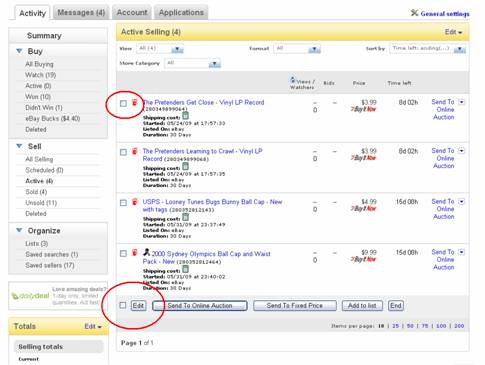
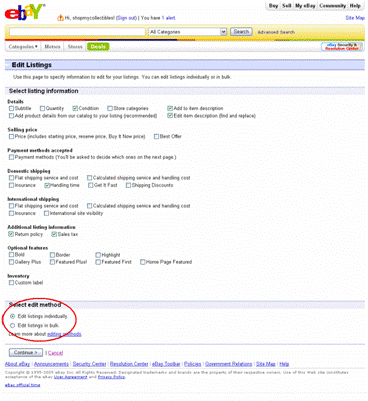
Changes impacting International Sellers
Rewards for sellers delivering great buyer experiences on international eBay sites
- New way to look at DSRs: Avoid 1s and 2s ; only domestic DSRs count
- PowerSeller requirements and benefits —rewarding quality over quantity
- New eBay Top-Rated Seller status earns the highest PowerSeller rewards
- Higher standards and new Seller Responsibilities policy for all sellers.
- Optional buyer charges for shipping insurance no longer allowed
- New Seller Dashboard with more insight to help you improve
Enhanced search presents more relevant listings on international eBay sites
- Best Match now considers impressions and sales for Fixed Price; Search Visibility tool helps you optimize your listings
- Auction-style listings still get a boost in exposure as they end
- New guidelines for Auction-style listings with Buy It Now preserve the draw of auctions
- Listing features discontinued to save you money and keep the focus on relevance
- Product pages rolling to more buyers; get credit for your product pictures
Easier, more profitable selling on international eBay sites
- Unpaid items : Streamlined process, faster recourse, no more negative feedback!
- eBay dispute resolution for buyer claims: seller update
- My Messages and post-transaction emails streamline buyer communication
- More control over ship-to locations ; upload tracking for shipping carriers
- Faster ways to edit listings , even multi-quantity listings with a sale and listing descriptions
- Selling Manager applications boost efficiency for sellers of all sizes—try them free!
- US site Category and Item Specifics changes : now consolidated with the rest of updates
- Shops subscribers —now you can put all your listings on vacation.